# TWIN
TWIN stands for Triton Web Interface.
Its goal is you help you manage your translations folder easily.
# Get your TWIN token
To get started, you first need to get your TWIN token. This token is used to verify your purchase and give you access to the TWIN web services. There are two ways to get it: using Discord or by sending me a PM on Spigot.
# Using TWIN
To open your config on TWIN, type /twin in-game or on your console.
You'll receive a link as a response, which you can open using your preferred browser.
When you open TWIN for the first time, this is what you might see:
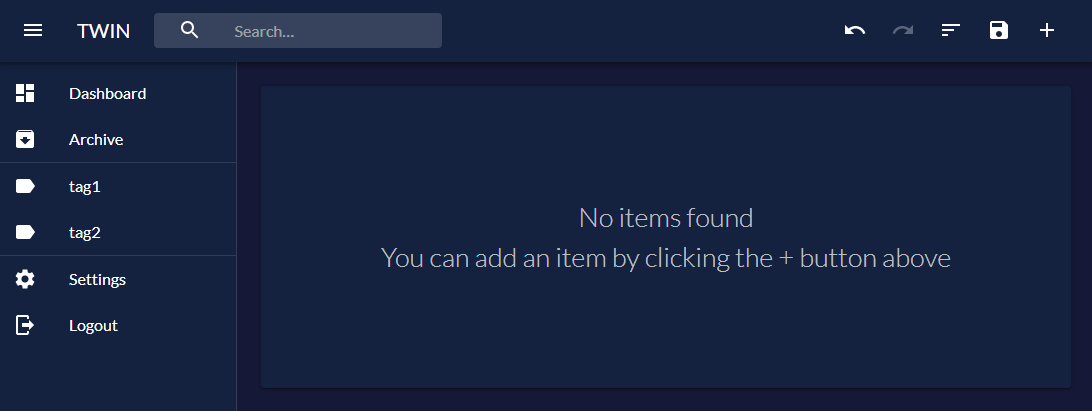
You will be presented with a search bar, an add button and a save button. There are also undo and redo buttons, but those are disabled until they are available.
If you have any translatable items, you'll also see those on this page. If not, a message saying No items found will show up (like above).
# Adding/Removing a Translatable Item
To add an item, simply click the + button and select either Text or Sign. You'll be presented with a screen like this:
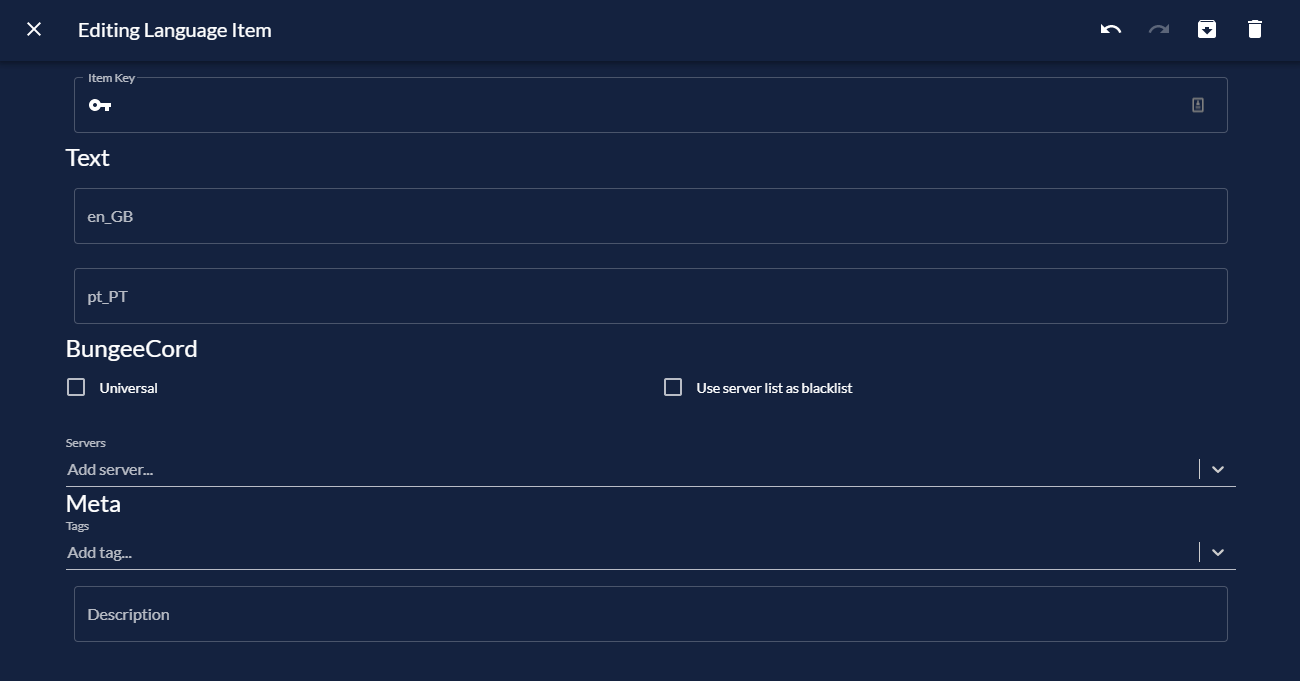
I've already explained what each of those fields does in the translations page, so check it out if you haven't already.
To remove an item, simply click the DELETE button in the editing screen. If you've deleted an item by accident, simply click the undo button.
You can also bulk delete items from the items list.
# Archiving
To archive a translation, you can do it from the translation item page for a single item or select multiple translations from the list and click the bulk archive button.
When a translation is archived, it won't be loaded by the plugin, but it won't be deleted. You can unarchive a translation at any time to re-enable it.
# Saving
To save, simply click the SAVE button in the top right of your screen. Follow the instructions on-screen to apply the changes to your server. To save bandwidth, only the changes are sent to your server, not all translations.
# Bulk actions
By selecting multiple items in the items list, you can archive, delete or move multiple items to another collection.
# Import/Export
You can use this to export or import all (or selected) translation items from/to a specific
language from/to a .properties file.
This can be used with tools like Crowdin (opens new window) to easily translate your
server.
# Dark mode
You can toggle TWIN's dark mode by going to the settings (in the left sidebar).
# Privacy concerns
All translations sent to/from TWIN pass on TWIN's servers.
Hosting of content sent between TWIN and your server
is done on Lucko's Bytebin (opens new window).
However, all data sent there is encrypted after passing through TWIN's servers.
In reality, the data can only be access if you have the config code to access it
(the code that is generated when you type /twin in-game or when you save
the config on TWIN). Bytebin deletes the content after a few days.
TWIN does not store any data on your translations.
However, a log is kept for every upload, along with IP addresses, the version
of the plugin who uploaded it and timestamps. This information is used to
investigate possible leaks of TWIN tokens.
Triton doesn't, and will never, sell any of this data to third parties.
Logs are deleted from time to time.
